In-App SDK for iOS
Payers will have the almost the same operation process for using In-APP and Paypage. The difference is that if the mobile client integrates the sdk, users will get a smoother experience when paying on the native page than a web page.
User Experience
- When customers are ready to complete their payment, your mobile application creates a new order creation request.
- The PayBy returns a URL that that redirects customers to a checkout.
- Customers enter their payment details on the checkout and complete the transaction.
- If the payment is completed, customers will be redirected to the merchant's success page.
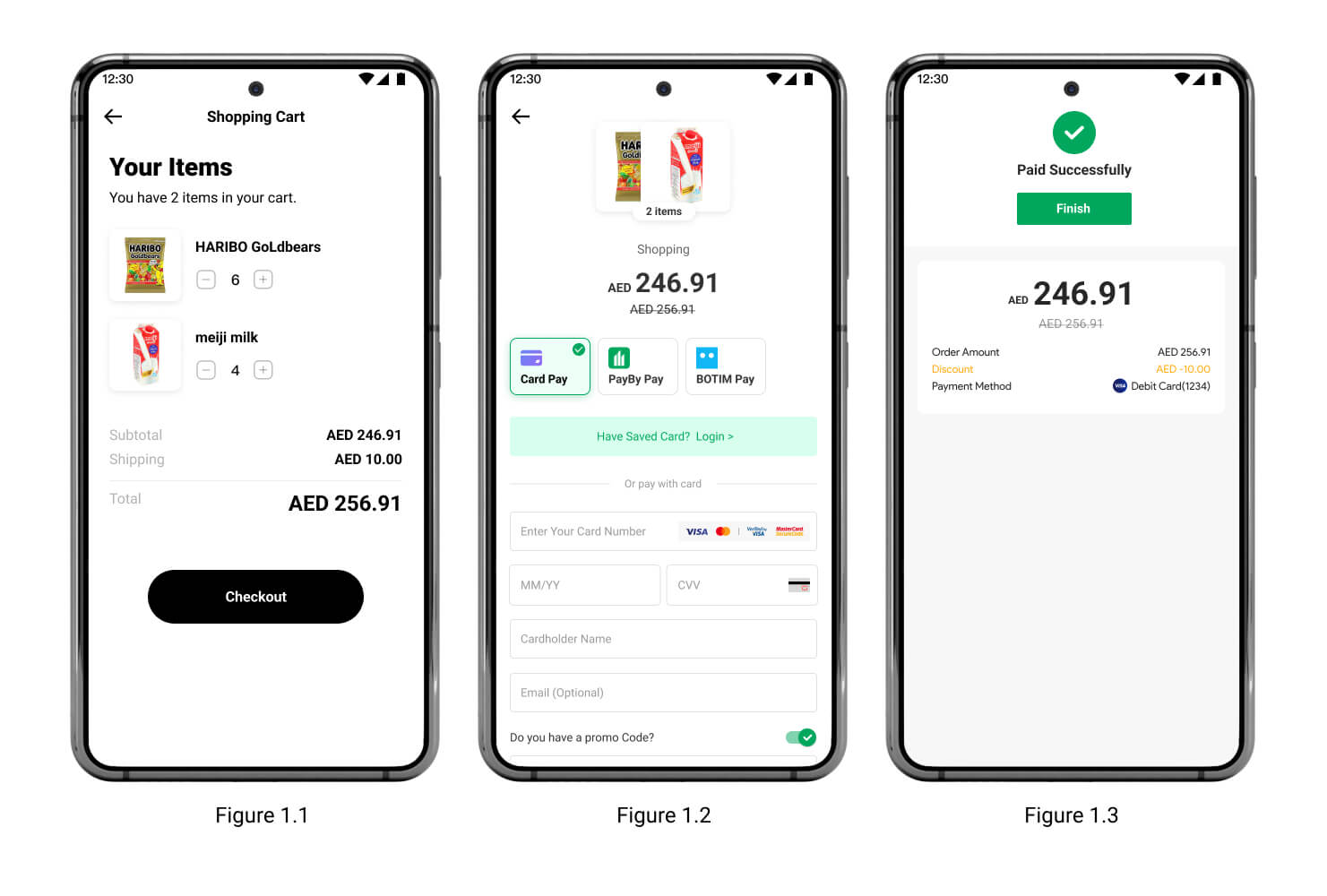
System Interaction
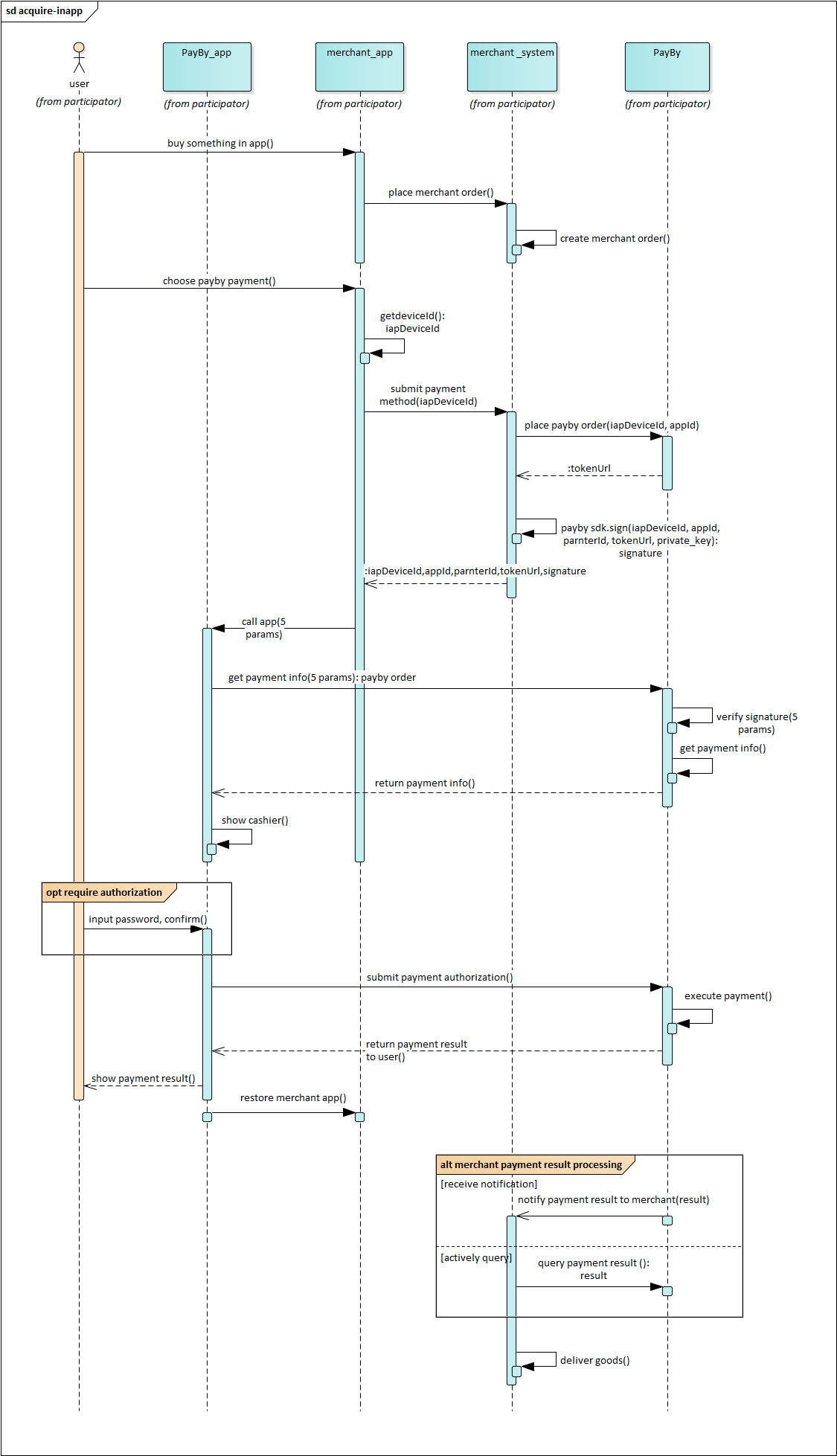
SDK
Term Definition
deviceId
A unique identifier assigned to each device.
UAT environment (joint debugging) fixed value:deviceId123partnerId
An identifier assigned to each merchant during the application process for the payment service.appId
An identifier assigned to each app of a merchant during the application process for the payment service.token
A data object that contains order-related information.sign
A cryptographic signature generated in two steps:Generate the sign string by arranging the parameters in the following order:
String signString = "iapAppId=" + appId + "&iapDeviceId=" + deviceId + "&iapPartnerId=" + partnerId + "&token=" + token;Sign the sign string using a private key. The encryption rules are provided in the demo.
Note: In the demo, the
signis generated on the app client for demonstration purposes. For production use, thesignshould be securely generated on the server and returned to the client.
Applicable Version
Use Xcode 10 and above to use the new version of SLDPayByPayment SDK, iOS 10.0 and above
Installation
Installation with CocoaPods
Build your project in Xcode.
Integrate
PXRPPayByPaymentusing CocoaPods.Add the following line to your
Podfile:pod 'PXRPPayByPayment'Save the file and run:
pod installThen, open the project using the
.xcworkspacefile.Note: If you are currently using
SLDPayByPayment, replace it withPXRPPayByPayment, runpod install, and the newSLDPayByPayment.frameworkwill be integrated into your project. TheSLDPayByPaymentpod is no longer maintained.Configure the URL scheme.
In Xcode, go to your project settings, select the TARGETS column, and under the Info tab, add a URL scheme to URL Types for your registered application.
Format:payby+iapAppIdSet the architecture to
arm64.In Xcode, go to your project settings, select the TARGETS column, and under the Build Settings tab, change Architectures to
arm64.Disable Bitcode.
In Xcode, go to your project settings, select the TARGETS column, and under the Build Settings tab, set Enable Bitcode to
No.
Usage
Initialize SDK (Required)
#import "AppDelegate.h"
#import <SLDPayByPayment/SLDPayByPayment.h>
@implementation AppDelegate
- (BOOL)application:(UIApplication *)application didFinishLaunchingWithOptions:(NSDictionary *)launchOptions {
// Override point for customization after application launch.
[SLDPayByPaymentInterface setLogEnabled:YES];
// [SLDPayByPaymentInterface setLanguage:SLDPayByPaymentLanguageEn];
// [SLDPayByPaymentInterface setUserInterfaceStyle:SLDPayByPaymentUserInterfaceStyleDark];
// SLDPayByPaymentConfig *config = [SLDPayByPaymentConfig defaultConfig];
// config.paymentMethodMenuColor = [SLDPayByPaymentColor colorWithLightColor:[UIColor redColor] darkColor:[UIColor greenColor]];
// config.paymentMethodTextColor = [SLDPayByPaymentColor colorWithLightColor:[UIColor whiteColor] darkColor:[UIColor blackColor]];
// config.primaryColor = [SLDPayByPaymentColor colorWithLightColor:[UIColor blueColor] darkColor:[UIColor blueColor]];
// config.appPayUseQrCode = NO;
// config.useDefaultResultPage = YES;
// [SLDPayByPaymentInterface updateConfig:config];
[SLDPayByPaymentInterface initWithAppId:{appId} partnerId:{partnerId} environment:SLDPayByPaymentEnvironmentDevelop];
...
return YES;
}
@end
SLDPayByPaymentEnvironment Description:
- SLDPayByPaymentEnvironmentDevelop: The environment for developing and testing.
- SLDPayByPaymentEnvironmentUAT: The environment for customer debugging.
- SLDPayByPaymentEnvironmentRelease: The environment for product online.
Call methods in your class (Objective-C)
NSString *sign = [NSString stringWithFormat:@"iapAppId=%@&iapDeviceId=%@&iapPartnerId=%@&token=%@", self.appIdTextField.text, self.deviceIdTextField.text, self.partnerIdTextField.text, self.tokenTextField.text];
[SLDPayByPaymentInterface paymentInViewController:self withToken:self.tokenTextField.text sign:[GPBRSA encryptString:sign privateKey:[GlobalDefines privateKey]] deviceId:self.deviceIdTextField.text resultCallback:^(NSString * _Nonnull result) {
NSLog(@"resultCallback: %@", result);
if ([SLDPayByPaymentConfig defaultConfig].useDefaultResultPage == NO) {
[self showAlertWithMessage:result];
}
}];
Call methods in your class (Swift)
let token = self.tokenTextField.text ?? ""
let deviceId = self.deviceIdTextField.text ?? ""
let sign = "iapAppId=\(self.appIdTextField.text ?? "")&iapDeviceId=\(deviceId)&iapPartnerId=\(self.partnerIdTextField.text ?? "")&token=\(token)"
SLDPayByPaymentInterface.payment(in: self, withToken: token, sign: GPBRSA.encryptString(sign, privateKey: GlobalDefines.privateKey()), deviceId: deviceId) { [weak self] result in
print("resultCallback: \(result)")
if SLDPayByPaymentConfig.default().useDefaultResultPage == false {
self?.showAlert(with: result)
}
}
Payment Result Code Description
SUCCESS: The payee has received the payment successfully, and the entire payment process for the order is completed.FAIL: Payment failed.PAYING: Processing. Wait for the payment process to complete and return the final payment result.


